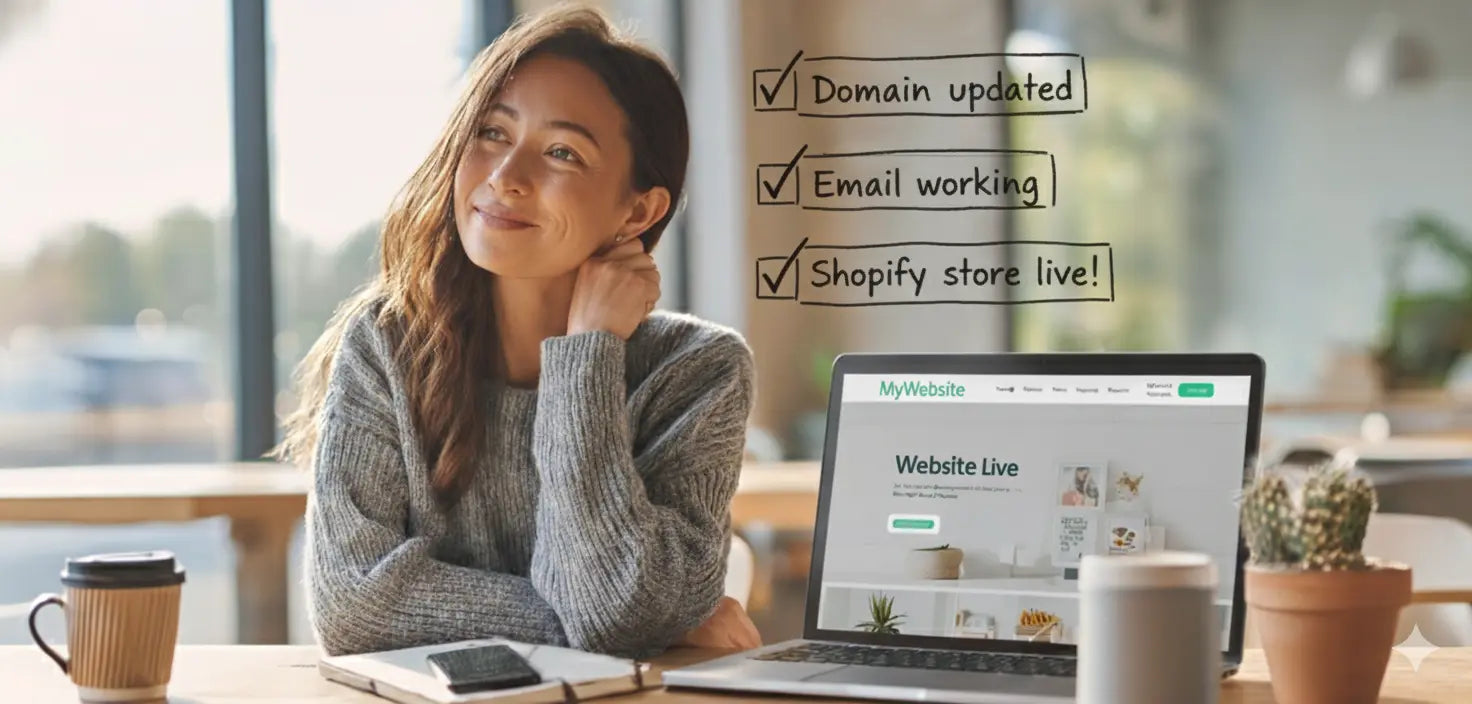Here’s how to prepare your domain ready for launch on Shopify.
You’ve built your new Shopify website and you’re ready to launch. But before customers can see it, there’s one final step, connecting your domain so your new store appears at yourbusiness.co.uk (or whatever your web address is).
In many cases, you already have a domain that’s used for your current website. Often, your email service is also tied to that same web host, that might be you, or you may have a slightly different setup. For the purpose of this guide, we’ll assume your email is linked to your existing website hosting, as that’s the most common situation.
If you’re not sure how yours is configured, pause here and speak to your current website host or IT support before making any changes. It’s important to understand how everything connects before you start.
Why does this matter? Because your domain is the thread that links your website, email, and online identity together. Change the wrong setting too early, and you could:
- Take your website offline.
- Lose access to email temporarily (or permanently).
- Confuse search engines or customers trying to find you.
This guide will walk you through the right way to go live, step by step, explaining what each part does, when to make changes, and how to avoid disruption.
By the end, you’ll know:
- How to connect your existing domain to your Shopify store.
- How to switch safely from your old website to your new one.
- How to keep your email working throughout.
The goal is simple, make your new Shopify store live under your existing domain, with no downtime, no lost emails, and no surprises.
2. How Domains Actually Work (In Simple Terms)
Before you change anything, it helps to understand what your domain actually does, and what all the related bits mean. Think of your domain as your business’s online address. When someone types it into their browser, a series of invisible steps happen to make sure they end up in the right place.
Here’s how it all fits together:
2.1. The Domain
Your domain is the name people type to find you, for example, yourbusiness.co.uk. You register it with a company called a domain registrar, such as 123 Reg, GoDaddy, or Google Domains.
The registrar is like the landlord for your address. You pay a small renewal fee each year to keep it in your name.
2.2. Nameservers
Every domain has nameservers, special records that tell the internet where to look for your website and email.
You can think of them like signposts. They don’t hold your website or email themselves, but they direct traffic to the right place.
2.3. DNS Records
Within the nameservers are the DNS records (Domain Name System records).
These are the individual instructions that connect everything:
- A Record – tells browsers where your website lives.
- CNAME Record – helps link subdomains like www.yourbusiness.co.uk.
- MX Records – route emails to your email provider (e.g. Google Workspace or Microsoft 365).
When you go live with your Shopify store, it’s usually these DNS records (A Record and/or CNAME) that need updating.
2.4. Website Host
Your website host is where your site actually lives, the files, code, and content. Once you move to Shopify, Shopify becomes your website host.
2.5. Email Host
Your email host is the service that manages your business email. Sometimes this is part of your web hosting package, sometimes it’s a separate service like Google Workspace or Microsoft 365.
This is where many people get caught out, if your email is still managed by your old website host, changing DNS too soon can stop emails from arriving.
Putting It All Together
You can imagine your setup like this:
Your Domain Registrar
→ controls your Nameservers
→ which contain your DNS Records
→ that connect your Website Host and Email Host
When your Shopify site is ready, the goal is to update those records (or move where they’re managed) so that your domain now points to Shopify, while keeping your email flowing exactly as before.
3. Connecting Your Domain to Shopify: Pointing vs Transferring
Once you understand how domains work, the next question is how to make your domain work with your new Shopify site. There are two main routes: pointing your domain or transferring it. Both achieve the same end goal, your domain showing your Shopify store, but the process and risks are different.
Let’s break it down simply.
3.1. Option 1: Pointing Your Domain (Recommended for Most Stores)
What it means:
You keep your domain with your current registrar or web host, but you update the DNS records so they direct visitors to Shopify instead of your old site.
Think of it like keeping your postal address and phone number exactly the same, but forwarding all calls to a new office.
When to choose this option:
- Your email is still hosted with your old provider (and you want to keep it that way for now).
- You’re happy managing the domain where it already is.
- You want to minimise risk or downtime.
What happens technically:
You’ll edit your domain’s A Record and CNAME Record to Shopify’s details. Shopify will then display your new site whenever someone visits your domain, while everything else (like email) continues to run as before.
This is the safest and quickest way to go live, and it doesn’t involve moving ownership of the domain.
3.2. Option 2: Transferring Your Domain
What it means:
You move the entire registration of your domain to a new provider, for example, from GoDaddy or 123 Reg or Shopify itself.
This means the ownership record and renewal responsibility both move to your new provider. It can make long-term management simpler, but needs more care during the handover.
When to choose this option:
- You want all your website services (domain, hosting, email) under one account.
- You’re already planning to migrate email hosting or upgrade to Google Workspace.
- You’re confident about DNS management or have support from your IT/developer team.
Risks to be aware of:
- Transfers can take a few days. During that time, DNS changes are frozen.
- If you move too soon, your email or website could briefly stop working.
- Once the transfer starts, you can’t reverse it easily.
So if your domain and email are currently bundled together with your old host, it’s safer to point first, get your new Shopify site live, and transfer later once everything has settled.
3.3. How to Decide
-
Your situation: Email still hosted with your old website provider
- Best option: Point your domain
-
Why: Keeps email working without disruption.
-
Your situation: You’re moving email to Google Workspace or Microsoft 365 at the same time
- Best option: Transfer domain (with support)
-
Why: Simplifies management after setup.
-
Your situation: You don’t know where your DNS is managed
- Best option: Pause and ask your web host or IT support
-
Why: You’ll need this info before doing anything.
-
Your situation: You’re a small business with limited tech experience
- Best option: Point domain first
- Why: Fast, safe, and easy to reverse.
In short:
- Pointing your domain is the quickest and safest way to make your Shopify site live.
- Transferring your domain can make long-term management simpler, but it’s best done later, once your website and email setup are stable.
4. What Can Go Wrong (and How to Avoid It)

Making your new Shopify site live with your existing domain isn’t hard, but it does involve moving a few key parts that work together, and changing the wrong one at the wrong time can cause problems.
Here are the most common risks and how to avoid them.
4.1. Website Downtime
What happens: Your website becomes temporarily unreachable, visitors see an error page or your old site disappears too early.
Why it happens: The A Record or CNAME were changed before DNS was properly replicated, or before Shopify was ready to go live.
How to avoid it:
- Don’t touch DNS until your Shopify store is fully ready.
- Double-check that Shopify’s primary domain is verified before making changes.
- Make one DNS change at a time and allow it to propagate fully before moving to the next step.
4.2. Lost Email Access
What happens: Incoming emails stop arriving, or messages bounce back to senders.
Why it happens: The MX records (which tell the internet where to deliver email) were overwritten or deleted during a DNS update.
How to avoid it:
- Always make a backup of existing DNS records before changing anything.
- Keep your email service running on the old setup until the new one is confirmed to be working.
- If you’re switching to Google Workspace or Microsoft 365, test new mailboxes first before updating MX records.
4.3. Confused Search Engines and Broken Links
What happens: Google or customers land on missing or duplicate versions of your site.
Why it happens: The domain was connected before redirects or SSL were in place.
How to avoid it:
- Ensure Shopify automatically handles SSL (it usually does once the domain connects).
- Redirect old URLs properly using Shopify’s “URL Redirects” feature.
- Don’t remove your old site hosting until traffic and email are stable.
4.4. Registrar or DNS Lockouts
What happens: You lose access to your domain, can’t update DNS, or changes don’t appear.
Why it happens: The domain was transferred without confirming ownership details, or the registrar placed a temporary transfer lock.
How to avoid it:
- Confirm all contact details (registrant and admin email) before starting any transfer.
- Only transfer domains once your DNS is securely managed elsewhere, such as through Cloudflare (our recommended approach).
4.5. Accidental Deletion or Missing DNS Records
What happens: Key DNS records vanish during transfer, taking down your site or email.
Why it happens: Some registrars don’t automatically copy DNS records when moving a domain.
How to avoid it:
- Before transferring, export or copy your DNS zone file.
- Use a service like Cloudflare to safely duplicate DNS before making any registrar changes.
Handled carefully, these problems are completely avoidable. The key is preparation: make a backup, move one step at a time, and always know where your DNS records live.
5. How to Prepare Before Going Live
Before you touch your domain or DNS settings, it’s worth taking a few minutes to get organised. A little preparation now can save a lot of time (and stress) later.
Here’s what to do before you go live with your new Shopify website.
5.1. Step 1 – Find Out Where Everything Lives
Start by listing where each part of your setup is managed.
You’ll need to know:
- Domain Registrar: where your domain is registered (e.g. 123 Reg, GoDaddy, Google Domains).
- Website Host: who currently hosts your existing site (e.g. Wix, Squarespace).
- Email Host: where your email is managed (e.g. part of your old hosting package, Google Workspace, Microsoft 365).
- DNS Management: where your DNS records are edited, sometimes this is your domain registrar, sometimes it’s elsewhere.
If you’re unsure, check with your website host or IT support. You’ll need this information before making any changes.
5.2. Step 2 – Back Up Your DNS Records
This is one of the most important steps.
Before you move or edit anything, make a full backup of your DNS records.
You can do this by:
- Taking screenshots of every record (A, CNAME, MX, TXT, etc.).
- Copying them into a spreadsheet or document for safekeeping.
- Or exporting them if your registrar allows it.
This ensures that, even if something goes wrong, you can restore everything exactly as it was.
5.3. Step 3 – Set Up a Cloudflare Account (Optional but Recommended)
If you’re planning to move your domain or want more control over DNS, set up a free Cloudflare account.
You can import all existing DNS records there before making any changes.
This approach is what we use for our clients because it:
- Creates a live backup of your DNS.
- Makes future updates faster and safer.
- Adds security and performance benefits.
Once your domain is ready to move, you can point your nameservers to Cloudflare without disrupting your existing site or email.
(We’ll explain this full process later in the “How We Work” section.)
5.4. Step 4 – Check Your Shopify Store Is Ready
Before going live, make sure your new store is 100% launch-ready:
- All pages, products, and collections are in place.
- Navigation, footer links, and policies are set up.
- Payment providers and shipping rates are tested.
- Your store password is removed (or you know when to remove it).
- The domain is added in Shopify → Settings → Domains, ready for connection.
This ensures that when you update DNS, visitors land on a complete and functional store.
5.5. Step 5 – Confirm Who Owns the Domain
If the domain was originally bought or managed by someone else (a web designer, IT company, or previous host), confirm it’s registered in your or your company’s name.
Ask them to:
- Update the registrant email to your address.
- Share access credentials for the domain registrar.
- Unlock the domain if it needs to be transferred.
This guarantees that you remain in control of your own domain once the new Shopify site is live.
5.6. Step 6 – Plan the Switch Timing
DNS changes can take up to 48 hours to fully propagate across the internet.
To minimise disruption:
- Choose a quiet time (evening or weekend).
- Avoid making changes during sales, campaigns, or peak trading.
- Let anyone who uses your business email know when changes are planned, just in case messages are delayed briefly.
With these preparations complete, you’ll be ready for a smooth transition.
You’ll know exactly where your domain and email live, have a safety net in place, and be in full control of when the change happens.
6. Going Live Safely With Your Domain
Once your new Shopify store is ready and you’ve backed everything up, it’s time to connect your domain. There are two main routes, depending on how your current setup works and whether you plan to move your domain later.
6.1. Option 1 – Point Your Domain to Shopify (Safest and Fastest)
This is the simplest and most common approach.
You’ll leave your domain with your current provider but update the DNS records so your web address points to Shopify.
When to choose this:
- Your email is still hosted by your existing website provider.
- You don’t want to risk downtime.
- You’re not ready to move your domain yet (or don’t need to).
Before you begin:
- Log in to your Shopify Admin → Settings → Domains and select Connect existing domain.
- Shopify will display the exact DNS settings you’ll need for your store, including the A Record IP address and CNAME value (which may occasionally differ from the defaults).
- Keep this window open while you make the updates with your domain provider.
How to do it:
- Log in to your domain registrar or wherever your DNS is managed.
- Locate your DNS or “Zone Editor” settings.
- Find and update these records:
-
-
Record Type: A Record
Host / Name: @
Points to: xxx.xxx.xxx.xxx
Description: Directs your domain root (yourbusiness.co.uk) to Shopify.
-
Record Type: CNAME Record
Host / Name: www
Points to: shops.myshopify.com
Description: Ensures your www version also points to Shopify.
-
Record Type: A Record
- Save your changes.
- In Shopify, go to Settings → Domains → Connect existing domain, and enter your domain name.
- Shopify will detect your settings automatically. Once verified, it’ll mark the domain as “connected.”
- Wait for propagation, it usually takes a few hours but can take up to 48.
Check:
When you type your domain into a browser, your Shopify site should load securely (you’ll see the padlock icon once Shopify’s SSL certificate is active).
6.2. Option 2 – Transfer Your Domain to a New Registrar (e.g. 123 Reg or Shopify)
If you’d prefer your domain to live under a new account, for example, your own 123 Reg login or Shopify’s registrar, you can transfer it safely by following a structured process.
This is where many people make mistakes, because moving a domain can interrupt website or email services if not handled carefully.
Here’s how to do it the safe way.
Step 1 – Duplicate Your DNS in Cloudflare
Before you start the transfer, create a free Cloudflare account and add your domain.
Cloudflare will automatically import your current DNS records (A, CNAME, MX, TXT, etc.). Double-check they match your existing setup exactly.
This creates a live backup of your DNS so that, even if the transfer temporarily disconnects your old host, your website and email remain unaffected.
Step 2 – Transfer the Domain
At your current registrar:
- Unlock your domain.
- Note or request the authorisation code (sometimes called an EPP code).
- Start the transfer at your new registrar (e.g. 123 Reg, GoDaddy, or United Apps on your behalf).
- Confirm the transfer via the email you receive.
During the transfer period (usually 1–5 days), your domain’s nameservers will still point to the old provider, so nothing changes yet.
Step 3 – Point Nameservers to Cloudflare
Once the transfer completes:
- Log in to your new registrar.
- Change the nameservers to the ones Cloudflare provides (e.g. abby.ns.cloudflare.com and noah.ns.cloudflare.com).
Cloudflare will now control your DNS, but it’s still using the original records, meaning your old website and email continue to run as before.
This is the key step that keeps downtime near zero.
Step 4 – Update DNS to Go Live on Shopify
When you’re ready to launch your Shopify store:
- In Cloudflare, update the A Record and CNAME to Shopify’s values (Remember these are example settings, get the real ones from Shopify admin):
- A Record → xxx.xxx.xxx.xxx
- CNAME (www) → shops.myshopify.com
- Save and check that the Shopify store loads under your domain.
At this stage, your website will be live, but your email is still running on the old provider.
Step 5 – Migrate or Reconnect Email (If Needed)
If you plan to move your email to Google Workspace or Microsoft 365:
- Set up your new mailboxes and test them using the default temporary domain (e.g. yourbusiness.onmicrosoft.com).
- Use the new service’s migration tools to import historical emails.
- Once you’ve confirmed they work, update the MX records in Cloudflare to point to your new email host.
- Wait a few hours for propagation, then test again.
- Only once all emails are flowing correctly should you cancel your old email hosting package.
6.3. Option 3 – Transfer Later
You don’t need to do everything at once. A good approach is to:
- Point your domain to Shopify first (to go live).
- Let your new site settle for a few weeks.
- Then, if you want to simplify management, transfer the domain and implement Cloudflare once everything’s stable.
This phased approach balances progress and safety, and is typically how we handle it for our clients.
Handled carefully, going live with your domain should be smooth and low-stress.
The key is to plan ahead, move one part at a time, and never touch your email until you know where it’s hosted.
7. Email Considerations: Keeping Your Inbox Working
For many small businesses, email is just as critical as the website, sometimes more so. That’s why it’s vital to handle this part carefully when you make your new Shopify store live.
When you change where your domain points, your email can be affected too. This is because both your website and your email rely on the same system, your DNS records.
Let’s look at what you need to know.
7.1. Your Email May Be Linked to Your Old Website Host
In many cases, your email is still managed by the same company that hosts your old website.
For example, your domain and email might both sit with a provider such as Fasthosts, or GoDaddy.
That means if you move or close your hosting account too soon, you could also lose access to your business email.
If you’re not sure how your setup works, speak to your website host or IT support before you make any changes. They can confirm where your email is hosted and what records control it.
7.2. How Email Connects Through DNS
Emails are delivered using MX (Mail Exchange) records in your DNS settings.
These tell the internet which mail server should handle messages for your domain.
For example:
- If you use Google Workspace, your MX records point to aspmx.l.google.com.
- If you use Microsoft 365, they point to something like yourbusiness.mail.protection.outlook.com.
- If your email is tied to your old host, it’ll use their mail servers instead.
When you go live on Shopify, your goal is to update only the website-related DNS records (A Record and CNAME), and leave the MX records exactly as they are until you’ve confirmed your new email setup works.
7.3. If You’re Keeping Your Existing Email Setup
If your email is staying where it is (for now):
- Don’t delete or change any MX records.
- Just update the A and CNAME records for Shopify.
- Your email will continue to work exactly as before.
This is the safest approach for most store owners. You can always migrate to a new email system later, once the website launch has settled.
7.4. If You’re Moving to a New Email Host
If you’re switching to something like Google Workspace or Microsoft 365, here’s the safe sequence:
- Create your new mailboxes and test them using the temporary domain your provider gives you (e.g. yourbusiness.onmicrosoft.com).
- Once confirmed, update the MX records in your DNS (or Cloudflare, if you’re using it).
- Wait for DNS propagation, this can take a few hours.
- Send and receive test emails to confirm everything works.
- When you’re sure all new mail is arriving correctly, you can migrate historic emails across (your new provider will have a tool for this).
- Only then should you cancel your old email hosting service.
This ensures a smooth handover with no missing emails.
7.5. Our Recommended Approach (The Cloudflare Method)
If your domain transfer involves changing registrars, the safest route is to duplicate all DNS records in Cloudflare first.
This way, your MX records (and everything else) are preserved during the move, and email continues uninterrupted while your website and domain change hands.
Once your Shopify site is live and your new email system tested, you can simply edit the MX records in Cloudflare to complete the migration.
This is how we handle all client migrations at United Apps, and it’s one of the main reasons we rarely see downtime or email issues during launch.
Handled correctly, your email should never stop working, even while your domain, hosting, and website all move.
The key is understanding which records to leave alone and which ones to update.
8. When to Update DNS (Timing, Testing & Avoiding Downtime)
Even when you know exactly what to change, the timing of those changes makes all the difference.
Update your DNS too soon and you might take your old website or email offline.
Do it at the right time and the transition can be completely seamless.
Here’s how to plan it properly.
8.1. Understand What “Propagation” Means
When you update DNS records, the changes need to spread across the internet, a process called propagation.
Every internet service provider (ISP) around the world keeps a cached copy of DNS information, so when you make a change, those caches take time to refresh.
- Some updates appear within minutes.
- Others can take up to 24–48 hours to reach everyone.
During this window, some visitors may still see your old website while others see your new Shopify store, that’s normal.
8.2. Choose the Right Time to Make the Switch
A little planning goes a long way. To minimise disruption:
- Pick a quiet time for your business (often in the evening or at the weekend).
- Avoid peak sales periods, marketing campaigns, or press coverage.
- Let your team know the timing in advance, especially if they rely on business email.
- Keep your old website and email service active until you’ve confirmed everything works on the new setup.
This gives you a clear, low-risk window to test and verify everything.
8.3. Test Before You Switch
If you want extra peace of mind, you can test your Shopify site on your domain before the public sees it.
Two simple ways to do this:
- Preview via Shopify – Use the “View Store” link in your Shopify Admin to see exactly how the live site will look.
- Temporary Subdomain Test (Optional) – You can create a test subdomain (like preview.yourbusiness.co.uk) and point only that to Shopify first. This lets you check SSL, checkout, and redirects before updating the main domain.
Once you’re happy, you can confidently update the main A and CNAME records.
8.4. Check Everything After the Switch
After you’ve made your DNS changes:
- Wait at least an hour, then visit your domain in an incognito browser window.
- Confirm your Shopify store loads correctly at both the root domain (yourbusiness.co.uk) and www version.
- Check the padlock icon (SSL) appears, Shopify issues certificates automatically, but they can take a few minutes to activate.
- Send and receive a few test emails.
- Ask a friend or colleague to visit the site too, sometimes local DNS caching means you’ll see results sooner than others.
8.5. Keep Monitoring for a Few Days
Once everything looks good, keep an eye on your site and inbox for the next 24–48 hours.
It’s normal for some delayed propagation or email routing quirks to appear briefly, but these settle automatically.
If you’re using Cloudflare, you can also view DNS analytics to confirm that traffic is flowing to Shopify as expected.
Handled with care, your go-live moment should be quick, calm, and controlled.
By testing ahead, choosing your timing wisely, and monitoring after the switch, you’ll give your Shopify launch the smooth transition it deserves.
9. Testing and Go-Live Checklist
You’ve done the groundwork, your Shopify store is ready, your DNS is backed up, and you know how your email is set up.
Now it’s time to go live.
Here’s a simple checklist to make sure everything goes smoothly.
Before You Make Any Changes
✅ Your Shopify store is ready
- All products, pages, and collections are published.
- Checkout, payment, and shipping are tested.
- Legal pages (privacy, returns, terms) are live.
- Store password is removed or you know when to remove it.
✅ Your domain information is correct
- You know where your DNS is managed.
- You’ve confirmed ownership and contact details on your registrar.
- You’ve made a full backup of your DNS records.
✅ Email is secure
- You know who hosts your email.
- You’ve confirmed whether you’re keeping or moving it.
- MX records are backed up or duplicated in Cloudflare.
✅ Timing is planned
- You’ve chosen a quiet period to go live.
- Anyone using business email is aware of the timing.
When You Make the Switch
✅ Update DNS records
- Get your A Record and CNAME settings from Shopify Admin → Settings → Domains.
- Update them in your DNS or Cloudflare exactly as shown.
- Don’t change MX records (unless you’re moving email too).
✅ Verify in Shopify
- Go to Settings → Domains → Connect existing domain.
- Click Verify connection. Shopify will confirm when it’s correctly set up.
- Once verified, Shopify will automatically issue your SSL certificate (allow up to 30 minutes).
✅ Test the live site
- Visit both versions of your domain: yourbusiness.co.uk and www.yourbusiness.co.uk.
- Check the padlock icon appears (https).
- Add a test product to your basket and complete checkout using a small transaction.
- Browse key pages to ensure nothing is missing or broken.
After the Switch
✅ Test your email
- Send and receive a few test emails.
- Confirm any email forwards or aliases still work.
✅ Redirect old URLs
- In Shopify Admin → Content → URL Redirects, set up redirects for any old page paths that may differ from your new ones.
- This preserves SEO and ensures old bookmarks still work.
✅ Monitor traffic and performance
- Check that site visits are being tracked correctly in Google Analytics (or GA4).
- Verify your domain in Google Search Console if not already done.
- Watch for any error notifications or bounce-backs over the next 24–48 hours.
✅ Keep your old host active (temporarily)
- Wait a few days before cancelling your old hosting or email service.
- Once you’re sure everything’s stable, you can safely close the old account.
With this checklist complete, your new Shopify store should now be live, secure, and fully connected under your existing domain, with no lost emails and no downtime.
10. Frequently Asked Questions
These are some of the most common questions store owners ask when preparing to launch their Shopify site with an existing domain.
If you’re wondering about any of these, you’re not alone.
1. Do I need to transfer my domain to Shopify?
No, not necessarily.
You can simply connect your existing domain by updating its DNS records to point to Shopify.
That’s usually faster, safer, and easier to reverse if anything goes wrong.
Transferring your domain (so Shopify becomes your registrar) can make management simpler later, but it’s optional. Many successful Shopify stores never move their domain, they just connect it.
2. How long does it take for my domain to go live on Shopify?
Once you’ve updated your DNS records, it usually takes a few hours for changes to take effect.
However, full DNS propagation can take up to 24–48 hours.
During that time, some visitors may still see your old website while others see your new one, that’s perfectly normal.
3. Will my email stop working when I connect my domain to Shopify?
Not if you do it carefully.
Shopify only uses your A Record and CNAME Record for the website, your MX records (which handle email) should stay exactly the same.
As long as you leave those untouched, your email will continue to work as before.
If you’re moving email services (for example, to Google Workspace), make that change after your website is live and tested.
4. Can I manage both my website and email through Shopify?
No. Shopify only provides website and hosting services, not email.
You’ll need a separate provider for business email, typically Google Workspace or Microsoft 365.
You can connect these easily by updating your MX records once your new email service is ready.
5. What’s the safest way to transfer my domain if I do need to move it?
We recommend a phased Cloudflare method, which we use for all our client migrations:
- Create a Cloudflare account and duplicate your current DNS records.
- Transfer your domain to your new registrar (either your own account or ours, if we’re helping).
- Change the nameservers to Cloudflare.
- Keep DNS records pointing to your old site and email until your Shopify site is ready.
- Once ready, update your A Record and CNAME to Shopify, then update MX records when your new email is working.
This approach virtually eliminates downtime and email disruption.
6. What if I don’t know where my domain is managed?
If you’re unsure, check where you pay for domain renewals, that’s usually your registrar.
You can also look it up using a free WHOIS tool (just search “WHOIS lookup” and enter your domain).
If still unclear, ask your previous website provider, they’ll usually be able to tell you.
7. Can I use a subdomain instead of my main domain?
Yes. If you’d like to keep your main site elsewhere (for example, yourblog.co.uk) but have Shopify run your shop, you can connect a subdomain such as shop.yourbusiness.co.uk.
Just create a CNAME record for that subdomain pointing to shops.myshopify.com.
8. What happens to my old website once I go live on Shopify?
Once your DNS points to Shopify, visitors will see your new site.
Your old website files remain with your previous host until you cancel the service.
It’s best to leave the old hosting active for a few days to ensure all traffic and email are flowing correctly before closing the account.
9. Can I switch back if something goes wrong?
Yes. If you kept a backup of your original DNS records (as recommended earlier), you can restore them at any time.
That’s why making a backup before starting is so important, it gives you an instant safety net.
10. Is there any downtime when using the Cloudflare method?
In most cases, no.
Because Cloudflare holds a duplicate of your DNS, your domain can move between registrars without losing its connection to your website or email.
This is why it’s the safest method, and why we use it as standard for all Shopify launches we manage.
Handled properly, connecting your domain to Shopify is straightforward and low-risk.
If anything here feels unfamiliar or uncertain, it’s worth getting expert help, one small mistake in DNS can cause big headaches later.
11. How Our Team at United Apps Handles This for Clients
At United Apps, we’ve helped dozens of store owners launch their Shopify sites safely using their existing domain and email setup.
For many small businesses, this stage can feel like the most nerve-wracking part of the process, but it doesn’t have to be.
Our approach is deliberately cautious, designed to minimise risk and ensure a smooth handover.
Here’s how we do it.
11.1. Step 1 – Duplicate First, Change Later
Before any transfer takes place, we set up a Cloudflare account and copy all existing DNS records from your current host.
This gives us a perfect duplicate of your live configuration, website, email, everything, before we touch anything.
If something unexpected happens, we can roll back instantly without affecting your domain or email.
11.2. Step 2 – Safe Domain Transfer
If a domain transfer is needed, we handle it while keeping your original nameservers and DNS records in place.
This means your website and email continue running exactly as before during the move.
You can choose whether the domain sits under your own registrar account (recommended) or under ours while we manage the migration.
11.3. Step 3 – Nameservers Pointed to Cloudflare
Once the transfer is complete, we point the domain’s nameservers to Cloudflare.
From that point onward, DNS records are managed securely in one place, without depending on your old host.
This gives us full control to make updates safely when it’s time to launch.
11.4. Step 4 – Go Live With Shopify
When your new Shopify store is ready, we update only the website records:
- A Record → Shopify’s IP address (from your Shopify Admin).
- CNAME → Shopify’s domain (usually shops.myshopify.com).
Your email remains untouched and continues to flow through your existing provider until your new setup is ready.
11.5. Step 5 – Migrate Email (If Needed)
If you’re moving to Google Workspace or Microsoft 365, we create and test new mailboxes first, then switch MX records when everything is verified.
Finally, we migrate historic messages across and confirm delivery before any legacy accounts are cancelled.
See our Google Workspace Setup & Migration here
11.6. Step 6 – Post-Launch Checks
Once live, we run through a final checklist:
- Shopify site loading correctly at both root and www.
- SSL certificate active.
- All email accounts sending and receiving.
- Redirects from old URLs in place.
- Domain and DNS ownership verified.
This process means your new Shopify store can go live under your existing domain with zero downtime, zero data loss, and zero stress.
11.7. Why We Do It This Way
We’ve seen too many businesses lose email or experience downtime because someone changed DNS without understanding the bigger picture.
Our phased Cloudflare method removes that risk entirely by separating the “moving” from the “switching.”
That’s why every domain we handle follows the same steps, careful, tested, and always backed up.
In short: when United Apps manages your launch, your domain transition is one thing you don’t have to worry about.
You focus on your business, we handle the technical side safely, step by step.
12. Go Live With Confidence
Launching your Shopify store with your existing domain doesn’t need to be complicated or risky.
Once you understand how domains, DNS records, and email all link together, the process becomes clear, it’s just about taking it one step at a time.
Handled carefully, you can:
- Move your website to Shopify without downtime.
- Keep your email running smoothly.
- Retain full control over your domain and data.
Whether you choose to point your domain, transfer it, or move everything under a new setup, the key is preparation and timing.
Back up your DNS, plan your switch, and test everything before you go live.
If you’d rather not handle the technical details yourself, that’s exactly what we do at United Apps.
Our Cloudflare-based process ensures your Shopify launch happens smoothly, with your domain, email, and new store all working in perfect sync from day one.
Need help connecting or transferring your domain?
Contact United Apps and we’ll guide you through it, safely, simply, and without downtime.